Hey everybody James here from all American Guardian OK. So I just got in. It’s 11 o’clock at night and I need to shoot this video for you. So I came home a little early. My wife and I were out with some friends having some drinks and some good food and we went to pay our tab and the tab that had been taken care of. So it’s good to have good friends. Shout out to our good friends Matt and Nick. Thank you so much for taking care of that for us. Anyhow so down to business, yesterday the video I did I showed you how to connect your domain name which we purchased over on Namecheap how to connect that to your hosting account and the hosting account that we’ve been kind of playing around with is the one that I showed you how to set up with Downtown Host and you can set that up with whoever you want. But the two companies that I’m most familiar with that I know do a great job are downtown host and in motion hosting both of those have a c panel. I prefer to go with hosting companies that do have a panel. Not all of them have it see panels stands for control panel and I just am more familiar with that one. I also think it’s kind of cool that the Cpanel corporation is right here in Houston. So the actual company that designs the Cpanel software is here in town. I didn’t know that until just recently.
But maybe on a future video I have a plan to try to go over there and get in touch with somebody and maybe do like a tour of their offices because I’m just kind of curious and want to go in there and see what it’s like because I’ve been using this software theirs on hosting panels for well over a decade now and since they’re right here in town. I mean I’m kind of curious. I just want to go see what their office looks like. Meet some of the coders and stuff like that and the people that work on software. So I think it’d be kind of cool to just bring camera along with me and give you all a little tour as well so we can all have fun. But anyway so today or when I left off yesterday on that video we were still, we had connected. We had set our custom domain name servers our DNS to NS1.statwebdesign.com and NS2.StatWebDesign. As you can see right here we set those. But then remember it can take up to 48 hours for those domain for those name servers to propagate. Typically it only takes minutes to have maybe a few hours. So today we’re going to check in see, it’s been about 24 hours. We’re going to check and see if the domain name has propagated I’m going to show you what it looks like so that you’ll know that it is connected now. OK.
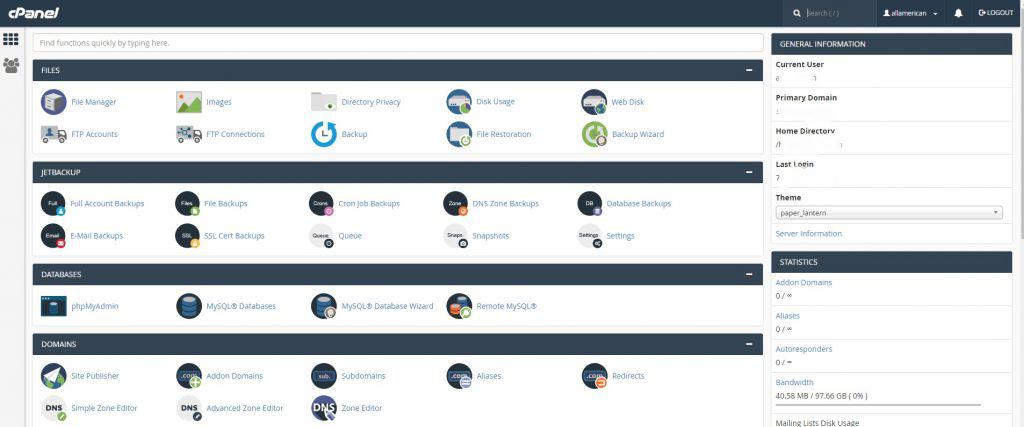 Even though there’s nothing on our Web site we haven’t installed WordPress we haven’t uploaded any code but there is something a certain screen that shows up that you’ll know immediately that it has gone through and you would know that without watching the video or looking up the information yourself. But because I’ve done it so many times I’ve set up literally probably a 150 to 200 websites over the years for myself and other people. I just know what this screen looks like. I don’t even know what the screen is called but I’m going to show you in a few minutes here. So here’s where we set our name servers. We’ve got our we’re going to actually just go over to the test site that I set up which was AllAmerican.site for testing purposes because there was an 88 cent domain. And I want to spend a bunch of money just to show you all this. And this is what it looks like. OK. When your domain name has been propagated and it’s connected to your web hosting when you go to your domain you should see this index of and you’ll see a little cgi-bin and you’ll see the date. Ok so now we know that it’s connected. It’s ready for us to upload some code whether that be HTML if you know HTML, if you want to use some type of software like Dreamweaver or what I used, Way back in the day Microsoft FrontPage 2003 that’s how I started building websites and it was just with basic HTML and it was a total pain in the ass. But now we’ve got WordPress and other content management systems that make that so much easier so much faster and it looks way better. So anyhow and it’s software that stays up to date all the time so it’s constantly being updated.
Even though there’s nothing on our Web site we haven’t installed WordPress we haven’t uploaded any code but there is something a certain screen that shows up that you’ll know immediately that it has gone through and you would know that without watching the video or looking up the information yourself. But because I’ve done it so many times I’ve set up literally probably a 150 to 200 websites over the years for myself and other people. I just know what this screen looks like. I don’t even know what the screen is called but I’m going to show you in a few minutes here. So here’s where we set our name servers. We’ve got our we’re going to actually just go over to the test site that I set up which was AllAmerican.site for testing purposes because there was an 88 cent domain. And I want to spend a bunch of money just to show you all this. And this is what it looks like. OK. When your domain name has been propagated and it’s connected to your web hosting when you go to your domain you should see this index of and you’ll see a little cgi-bin and you’ll see the date. Ok so now we know that it’s connected. It’s ready for us to upload some code whether that be HTML if you know HTML, if you want to use some type of software like Dreamweaver or what I used, Way back in the day Microsoft FrontPage 2003 that’s how I started building websites and it was just with basic HTML and it was a total pain in the ass. But now we’ve got WordPress and other content management systems that make that so much easier so much faster and it looks way better. So anyhow and it’s software that stays up to date all the time so it’s constantly being updated.
And that just makes things a lot better for our security and functionality and everything. So now in order to get to our Cpanel the control panel which is where we’re going to install WordPress I’m going to show you how to do that you type out your domain name AllAmerican.site. But it’s going to be your domain name dot com. You’re going to a forward slash see panel just spell it out and hit enter now you come to a log and screen for see panel OK and you’ll see this in the URL it’ll be your domain name with a colon and 2 0 8 2. OK just ignore that. You don’t need to remember that or anything about that but I’m just letting you know so you don’t freak out and look at your URL, and go why is their numbers up there. That’s just what it does when you go to the Cpanel. Now I’m going to go ahead and log in with my username and password. This is a username and password that you set up when you signed up for your hosting account and they e-mail that to you after you’ve completed your hosting setup so I’m going to pause the video just so I can log in and just in case. I don’t want to share my username and password for this so I’m going to pause the video for just a second and I’ll pick right back up. All right guys so we’re logged in now to see panel. Now there’s different versions of panel. There is an older version that looks a little bit different. This is the latest version.
This is the newer version of Cpanel but there’s probably still some hosting companies out there that have the old C panel installed on their servers. I don’t think either of these hosting companies that I’ve told you about have the old version. I believe everyone is pretty much updated to the newer version by now. So if yours looks slightly different don’t freak out. But this is what the newer version of the panel looks like. There’s all kinds of things on here and to be quite honest with you. I do not know what half of them do because I don’t need to know. OK. There’s a lot of functions back here. The file manager is a place that you can actually upload and download delete. Make alterations to files that are on your website so I have used that I have used T.P. accounts before that stands for file transfer protocol that is and we’ll talk about the FTP program that I like to use to transfer large files and large amounts of files back and forth from my local host my local computer to my site. So I don’t really mess with the FTP accounts too much I pretty much use this other third party software images what else we’ve got on here disk usage. I don’t really use any of this stuff. Okay. There’s a lot of stuff on here that does cool stuff but you don’t need it. See what else they got on here. OK I have messed around some times then Mysql databases for certain reasons you probably won’t ever have to worry about that. You can leave that to guys like me if you ever because it’s just it gets really technical.
Email accounts okay. This is something that we are going to go over in the future. I’m going to show you how to set up your own email accounts at your domain name. So if your name is John and you owned all American site you can have an email address that said John(at)AllAmerican.site. Those are always good to have even if you don’t use them. Sometimes there are certain businesses and companies out there that you do business with that they really want to see that you’ve got an E-mail address associated with your domain name and not just like a Gmail or Yahoo or something… Hotmail. So I’m going to show you how to set those up and also how to connect those to your Gmail so that if you don’t want to manage it from the the the email that comes with this the email management software that comes with the c panel you can actually just forward them and connect your your Gmail or whatever to this e-mail account and then just use your gmail. If that’s what you’re used to using so, let’s see, there’s all kinds of other stuff on here. But the only other thing really that I’m going to be showing you how to do is right here site software. Now this can be called different things and different versions of Cpanel also different hosting companies sometimes put a different one on here but this one’s called site software. In the past I’ve seen it called I believe a Softaculous.
I want to say there’s one other name those kind of strange that can’t remember what it is but basically when you click on this it open opens up a page where you’ve got some options to install some different types of software on this one it’s just got let’s see I clicked on blogs. For us legacy. Yeah pretty much this one just has where you can install WordPress on some of the ones I’ve used in the past. There’s a ton of different software that you can install and look and see if maybe there’s one on here, oh right here. Softaculous apps installer. We do have it I just missed it. OK. So this is what I was talking about. You can install WordPress, Joomla, Drupal may be on here somewhere. Let’s see. PHPbb, this is I want to say this is a forum software that was real popular back in the day. Now pretty much everyone uses WordPress for everything. Over here on the left there’s e-commerce solutions. I mean look at all these different shopping carts and things that CubeCart that’s pretty popular and there’s a ZenCart, that’s a popular shopping cart. But you know even though this software is cool and I’ve spent a lot of times there’s Magento that’s a case content management system even though all this software is kind of fun and exciting to play around with.
You know feel free to mess around with this on maybe like a test site but for your actual Web site I wouldn’t go on here and start screwing around with too much stuff because well for one you’re going to waste a lot of time because there is so much software inherent in you’ll start getting all kinds of ideas like all I could do this I could do that. I’m going to show you how to do pretty much anything you need to do from WordPress. Okay. With the addition of some plugins. So that you can manage everything from one dashboard because when you install all these different types of software you’ve got a different software running each part of your Web site. You’re having to log into a different control panel for each thing and it can get really hairy and sometimes things don’t work right. And some of this stuff is not kept as up to date as it should. So I mean look here whatever this is, WHMos, last updated in 2016 or that’s the release date. But some of the stuff just isn’t kept up to date as WordPress stuff is so I would stay away from this, you know you can go on here and look around just out of curiosity but for the most part the only thing you’re going to install out of here is under blogs. I’m going to show you how to install WordPress. Okay so I think that’s going to be about it for this video I’ve showed you what the screen looks like when your domain name propagates and you know that you are your domain name is now connected to your actual hosting account. I showed you how to get to see panel by just putting a forward slash see panel at the end of your domain name and then obviously you log in with your username and password that you set up when you set up your hosting account.
If you don’t know what that is then you need to contact your hosting company through putting in a support ticket and just asking them or if they have the live chat on you could chat with them maybe prove who you are and then they’ll be able to give you that login information or send you another email with your logging information so that you can log in to Cpanel in the next video. I’m going to show you how to install WordPress and that’s where the fun really begins. Because we’re going to actually have something on the website to look at other than just a white screen. Okay. Until next time I’ll see your next video. Make sure you Subscribe if you’re on YouTube. Make sure that you put any questions or comments down below the youtube video or if you’re on my blog. Feel free to comment on the blogs in the comments section on my blog. You can either to leave a comment you can log in the traditional way with your your your email your name or email and put your comment. If you have a Facebook account you can also choose to leave a comment via Facebook. Until next time I’ll see you the next video. Thanks so much. Have a good night.

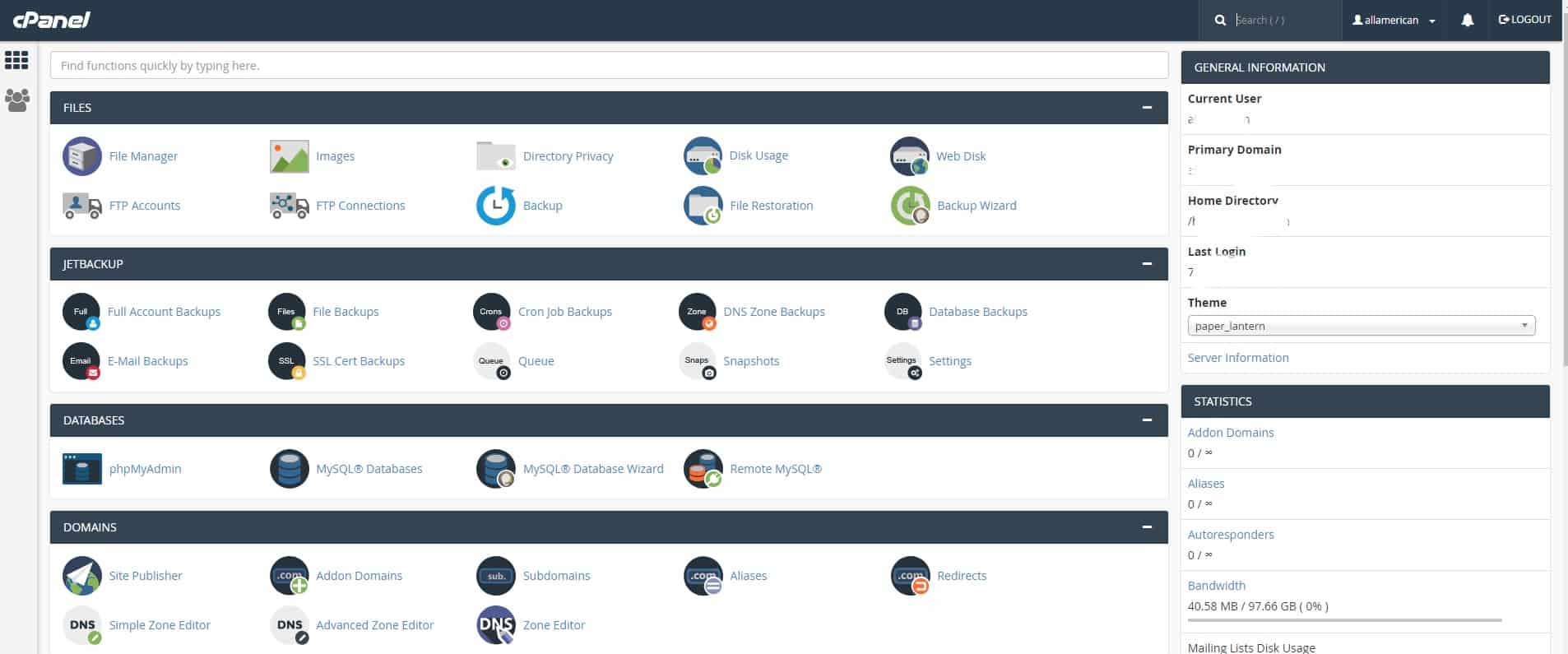
Recent Comments